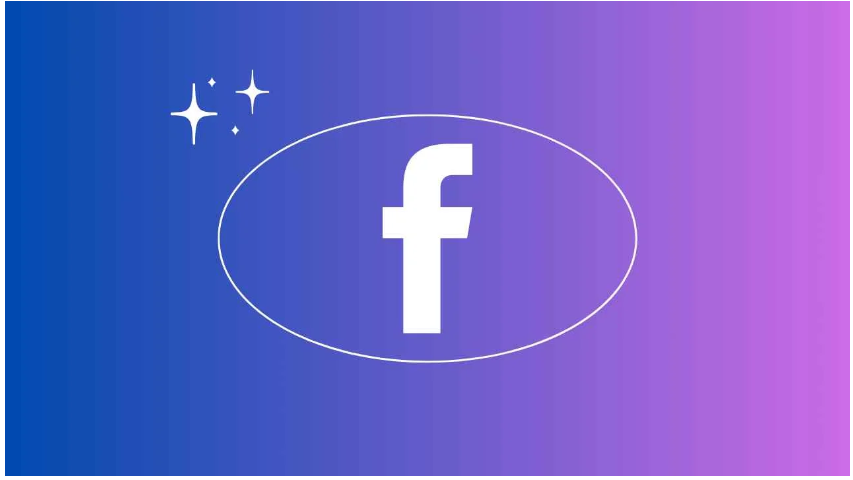How to Create a Poll On Facebook: Creating a poll on Facebook is a great way to engage with your audience, whether you’re gathering feedback for a product launch or simply want to know what your friends think about the latest movie release. Let’s dive into a step-by-step guide on how to create a poll on Facebook and explore the benefits and tips to ensure your poll is a success.
What Is a Facebook Poll?
A Facebook poll is a tool that allows you to ask a question and offer multiple choice answers for people to vote on. It’s a simple and interactive way to gather opinions, preferences, or even spark discussions among your friends, followers, or customers.
Benefits of Creating a Poll on Facebook
Creating a poll on Facebook comes with various benefits:
- Engaging Your Audience: Polls are an excellent way to interact with your audience and keep them engaged. People love sharing their opinions, so a poll can get them involved in the conversation.
- Gathering Feedback: Whether you’re asking about a new product or trying to gauge public opinion on a current event, polls offer a quick way to gather valuable feedback.
- Promoting Products or Services: Use polls as a subtle way to promote your products or services. For example, you can ask which new product features your audience prefers, giving you insight into what to prioritize.
How to Create a Poll on Facebook
Creating a poll on Facebook is straightforward and can be done in just a few steps:
Step 1: Open Facebook and Go to Your Profile
First things first, open the Facebook app or website and log in if you haven’t already. Head to your profile or timeline.
Step 2: Start a New Post
Once you’re on your profile, look for the option to create a new post. This is usually a box at the top of your timeline where you can share what’s on your mind.
Step 3: Select ‘Poll’
In the options available for your new post (like photo, video, etc.), look for and select the option to create a poll.
Step 4: Add Your Question and Options
Now, you can add the question you want to ask. Be clear and concise to avoid confusion. Below the question, add the multiple-choice options you want your audience to choose from.
Step 5: Set Poll Duration
You’ll need to set how long you want your poll to run. You can choose from several options like a few hours or a few days. Make sure it’s long enough for your audience to see and respond to your poll.
Step 6: Customize Poll Settings
Depending on your needs, you can customize who can see your poll. You can choose whether it’s public, visible only to friends, or even more specific audiences.
Step 7: Post Your Poll
Once you’ve set up your poll to your liking, it’s time to post it! Simply click the ‘Post’ button and let the votes roll in.
Tips for Creating Effective Polls
To make sure your poll is engaging and effective, consider these tips:
- Keep It Simple: Stick to one clear question. Don’t try to ask too much in one poll, as it can confuse your audience.
- Use Clear Language: Be direct and straightforward with your question and options.
- Offer Multiple Options: The more options you provide, the more engaging your poll can be. Make sure the options are relevant and meaningful.
- Set an Appropriate Poll Duration: Keep in mind when your audience is most active to set the poll’s duration. A day or two might work best for general topics.
- Promote Your Poll: Share your poll on your timeline, in groups, or even on other social media platforms to maximize participation.
Examples of Facebook Polls
Here are a couple of examples to get your creative juices flowing:
- Business Polls: A bakery might ask followers which type of new pastry they’d like to see next.
- Personal Polls: A friend might ask which movie they should watch next from a list of options.
Conclusion
Creating a poll on Facebook is a fun and engaging way to interact with your audience, gather feedback, and even promote your products or services. With just a few steps, you can set up your own poll and start gathering valuable insights. Give it a try and see how your followers respond!