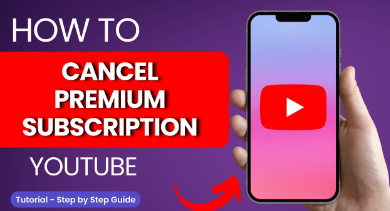How to Cancel YouTube Premium: YouTube Premium offers users an ad-free experience along with exclusive features like offline playback and access to YouTube Originals. However, there might come a time when you decide to cancel your subscription due to various reasons such as cost concerns or simply not utilizing the premium features as much as you thought you would. Whatever your reason may be, canceling YouTube Premium is a straightforward process. In this guide, we’ll walk you through each step to ensure a smooth cancellation experience.
Introduction to YouTube Premium
YouTube Premium, formerly known as YouTube Red, is a subscription service offered by YouTube that provides users with an enhanced viewing experience. With YouTube Premium, subscribers can enjoy ad-free videos, access to YouTube Originals, background playback on mobile devices, and the ability to download videos for offline viewing.
Reasons for Canceling YouTube Premium
There can be several reasons why you might want to cancel your YouTube Premium subscription. One common reason is cost concerns. While YouTube Premium offers a variety of features, you may find that the monthly subscription fee no longer fits within your budget. Additionally, you might realize that you’re not using the premium features as much as you initially anticipated, making the subscription less valuable to you over time. Another reason for canceling could be exploring alternative platforms or services that better suit your needs and preferences.
Preparation Before Canceling
Before proceeding with the cancellation process, it’s essential to take some preparatory steps to ensure a seamless transition. First, familiarize yourself with the details of your subscription, including the renewal date and any associated benefits. Additionally, make sure to back up any important data or playlists that you don’t want to lose access to once your subscription is canceled.
Step 1: Accessing Your Account Settings
To cancel your YouTube Premium subscription, you’ll need to access your account settings on the YouTube website. Start by navigating to the YouTube homepage and signing in to your account using your credentials.
Step 2: Locating Subscription Settings
Once you’re signed in, locate the “Membership” section within your account settings. Here, you’ll find information about your current subscription status, including whether you’re subscribed to YouTube Premium.
Step 3: Initiating Cancellation
Within the Membership section, you should see an option to “Cancel Membership” or “Cancel Subscription.” Click on this option to initiate the cancellation process. You may be prompted to provide a reason for canceling, although this step is often optional.
Step 4: Providing Feedback (Optional)
After selecting the option to cancel your subscription, you may have the opportunity to provide feedback about your experience with YouTube Premium. This feedback can be valuable for YouTube in improving its services and addressing any issues that users may encounter.
Step 5: Confirmation of Cancellation
Once you’ve confirmed your decision to cancel your YouTube Premium subscription, you should receive a confirmation message indicating that your subscription has been successfully canceled. Be sure to review this confirmation to ensure that no further charges will be incurred.
Exploring Alternatives
After canceling your YouTube Premium subscription, you may want to explore alternative platforms or services for accessing video content. There are numerous options available, ranging from free ad-supported platforms to premium subscription services with additional features and benefits. Consider your viewing habits and preferences to determine which option best suits your needs.
Conclusion
Canceling your YouTube Premium subscription is a simple process that can be done through your account settings on the YouTube website. By following the steps outlined in this guide, you can efficiently navigate the cancellation process and explore alternative options for accessing video content that better suit your needs and preferences. Remember to take any necessary preparatory steps before canceling, such as backing up important data, and consider providing feedback to YouTube to help improve its services.